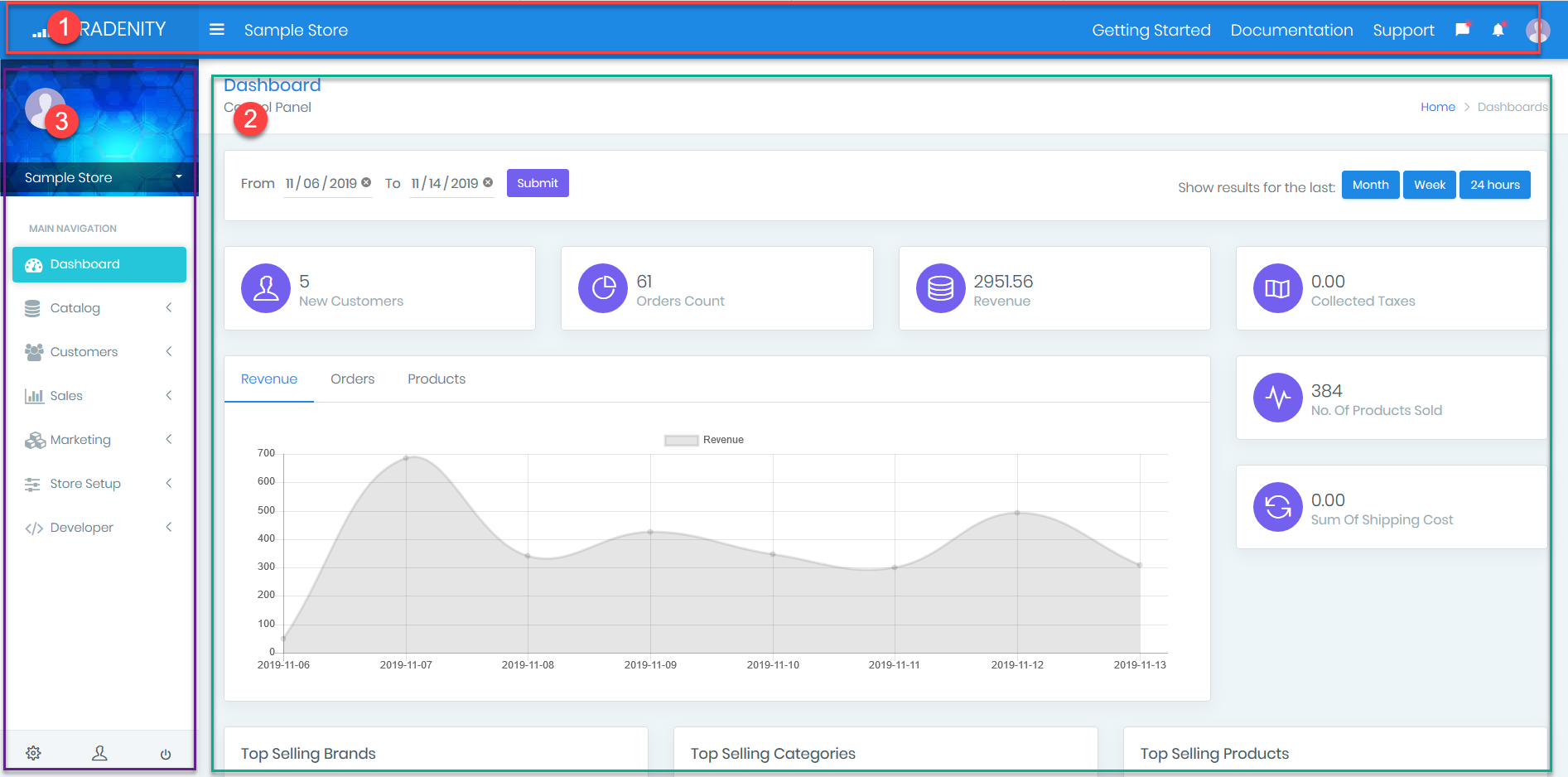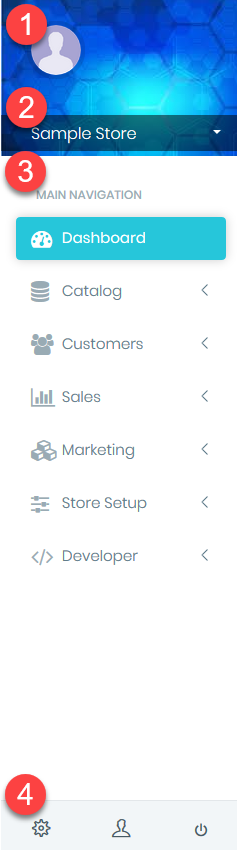Guided tour into the admin interface
Main sections
- Top navigation bar: Contains links to main sections of the admin interface
- Body section: Where you can view and perform actions
- Side bar: a context senstive menu, Its content will change to show actions relatec to the current context
Top navigation bar
- Tradenity logo: should get you to the front page which is usually stores list page.
- Collapse button: Collaspses the side navigation menu.
- Current store label: display current store name
- Getting started link will redirect you to the a page where you can create sample store to help you easily getting started
- Documentation menu, where you will find links to the reference documentations as well as link to the knowledge base
- Support: Link to the technical support ticket system.
- Activities menu: Most recent activities on the current store
- Notifications menu: Most recent account related notifications.
- User menu, on the far right, where you can get to your profile page, manage account page and logout link
Side navigation bar
It is context senstive menu, show links related to your current context, usually links related to your currently selected store
- User avatar: current loged in user avatar and related info
- Store switcher, where you can select.
- Action list: A context senstive list of actions related to current view
- Quick action bar: contains links to account settings, user profile, and logout.